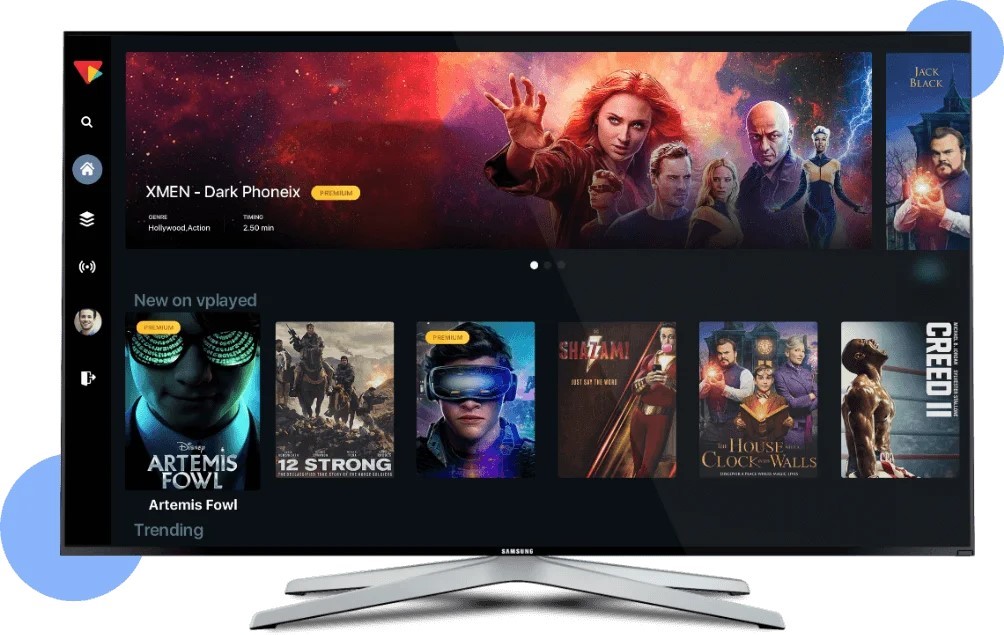
Introduction
Looking for an easy way to stream IPTV on your Smart TV? IBO Player on smart tv is a powerful IPTV player that allows you to enjoy live TV channels, movies, and series. In this guide, you’ll learn how to install, set up, and use IBO Player on Smart TV effortlessly.
What is IBO Player?
IBO Player is an IPTV player that works as a media player for streaming services. It does not provide any content but allows you to play IPTV playlists (M3U or Xtream Codes) from IPTV service providers.
How to Install IBO Player on Smart TV
Step 1: Open the TV App Store
- Turn on your Smart TV.
- Navigate to the app store (LG Content Store for LG TVs, Google Play Store for Android TVs, or Samsung Smart Hub for Samsung TVs).
Step 2: Search for IBO Player
- Use the search bar to type “IBO Player” and press enter.
- Select the IBO Player app from the search results.
Step 3: Download and Install
- Click on Install to download the app.
- Wait for the installation process to complete.
How to Activate IBO Player on Smart TV
Since IBO Player requires activation, follow these steps:
Step 1: Launch IBO Player
- Open the IBO Player app on your Smart TV.
- You will see a MAC Address and Device ID displayed on the screen.
Step 2: Visit IBO Player Activation Page
- On your computer or smartphone, open a browser and visit https://iboiptv.com.
- Click on “Activate” and enter the MAC Address displayed on your TV.
Step 3: Upload IPTV Playlist
- If your IPTV provider gives you an M3U URL or Xtream Codes, enter them into the designated fields.
- Click Save and restart the IBO Player app on your TV.
How to Use IBO Player on Smart TV
Step 1: Open IBO Player
- After activation, restart the app.
- Your IPTV playlist should now be visible in categories like Live TV, Movies, and Series.
Step 2: Navigate the Interface
- Use the remote control to browse channels, movies, or series.
- Click on a channel or video to start streaming.
Step 3: Adjust Settings
- Customize settings like EPG (Electronic Program Guide), subtitles, and aspect ratio.
Troubleshooting Common Issues
IBO Player Not Working? Try These Fixes:
✔ Check Internet Connection – Ensure your Smart TV is connected to Wi-Fi.
✔ Verify IPTV Playlist – Make sure your M3U URL or Xtream Codes are correct.
✔ Restart the App – Close and reopen IBO Player.
✔ Clear Cache – Some Smart TVs allow you to clear app cache for better performance.
Conclusion
IBO Player is an excellent IPTV player for Smart TVs, providing a smooth and user-friendly experience. With this guide, you can install, activate, and use it with ease. Enjoy seamless IPTV streaming today!
